View / Edit Entitlement Details
The View / Edit Entitlement Details task allows you to view a breakdown of any product entitlement in the workspace.
Select the product and click View Entitlement Details in the tasks list. Alternatively, double-click on a product in the workspace to view it.
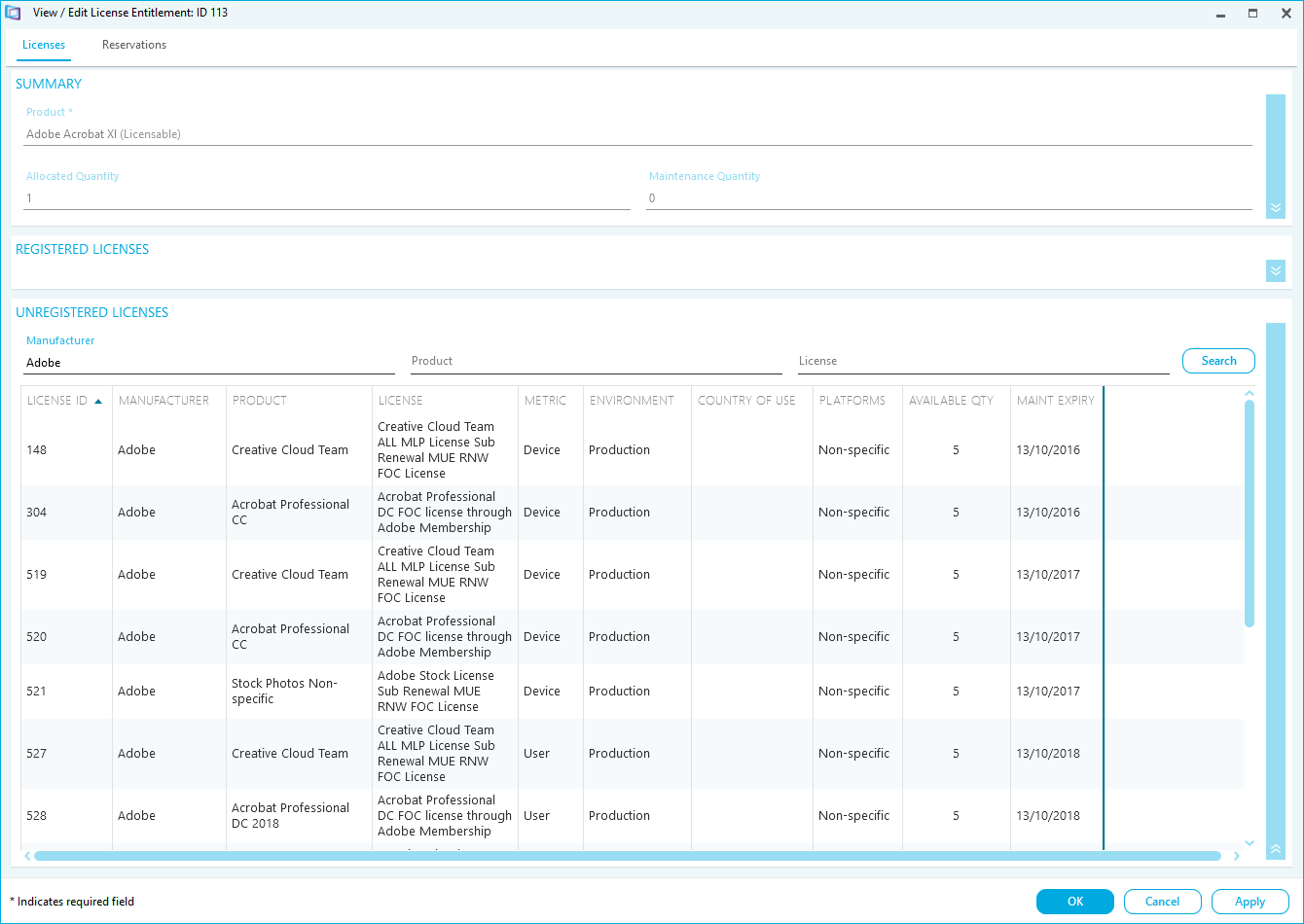
The Licenses Tab
The Licenses tab displays a breakdown of the product entitlement.
How to Register Entitlement
- Use the search pane to search for Un-Registered Licenses.

Un-registered licenses are displayed in the table below. The Available Qty column shows how many can be registered.
- Type the quantity of licenses you want to register.
- Click Register.
The license is registered and displays in the Registered Licenses field.

- Click OK to save the change to the product entitlement and return to the License Entitlement workspace.
- Click Apply to save the change to the product entitlement and remain in the View Product Details task.
How to Remove Registered Licenses
- Select the license you want to remove.

- Type the quantity of the license you want to remove.
- Click Remove.
- Click OK to save the change to the product entitlement and return to the License Entitlement workspace.
- Click Apply to save the change to the product entitlement and remain in the View Product Details task.
The Reservations Tab
The Reservations tab allows you to view any product entitlement that has been reserved for use. Use this tab to add, delete or edit any reservations.
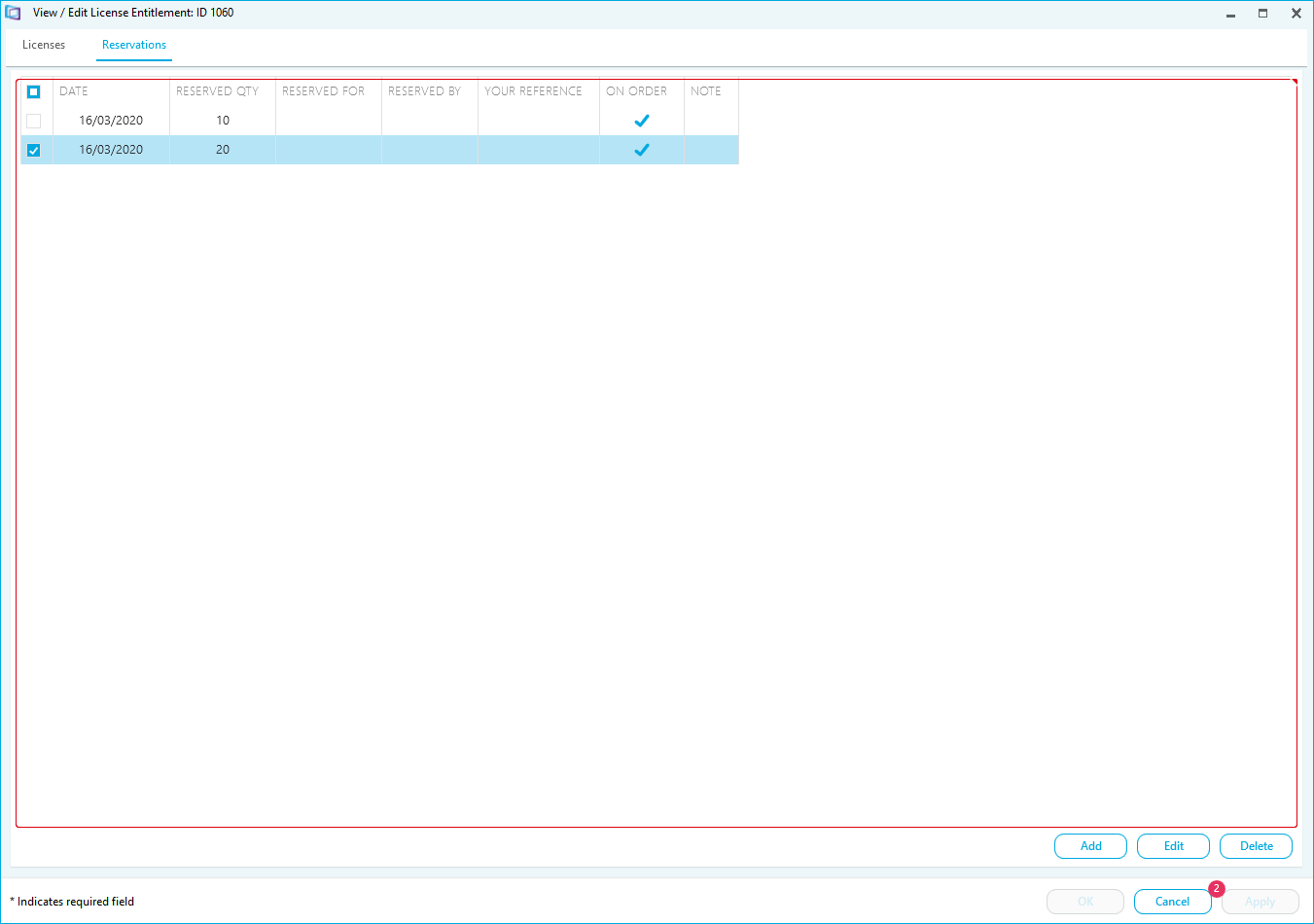
How to Reserve Product Entitlement
- Click Add. A line is added to the reservation page.

- Input the quantity of the product to reserve.
- Input who the product is reserved for.
- Input who the product was reserved by.
- Type a reference for the reservation.
- Select an On Order option.
- Type any Notes.
- Click OK.
How to Edit a Reservation
- Select the reservation to edit.
- Edit the details.
- Click OK.
How to Delete a Reservation
- Select the reservation to delete.
- Click Delete. A confirmation message is displayed.
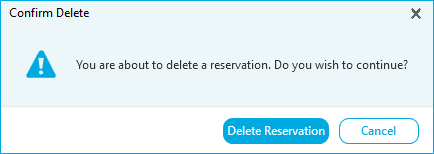
- Click OK. The reservation is now deleted.
Please note, the Qualification field is used to show different types of entitlement. It is automatically populated depending on the details in the License Records workspace, e.g. Academic.
- Click OK to save any changes and return to the License Entitlement workspace.
- Click Apply to save any changes and remain in the View License Details task.